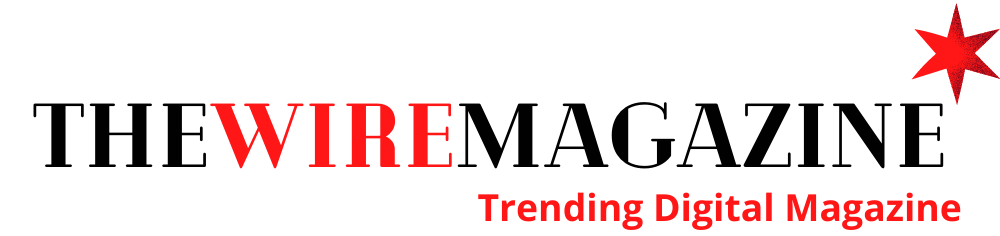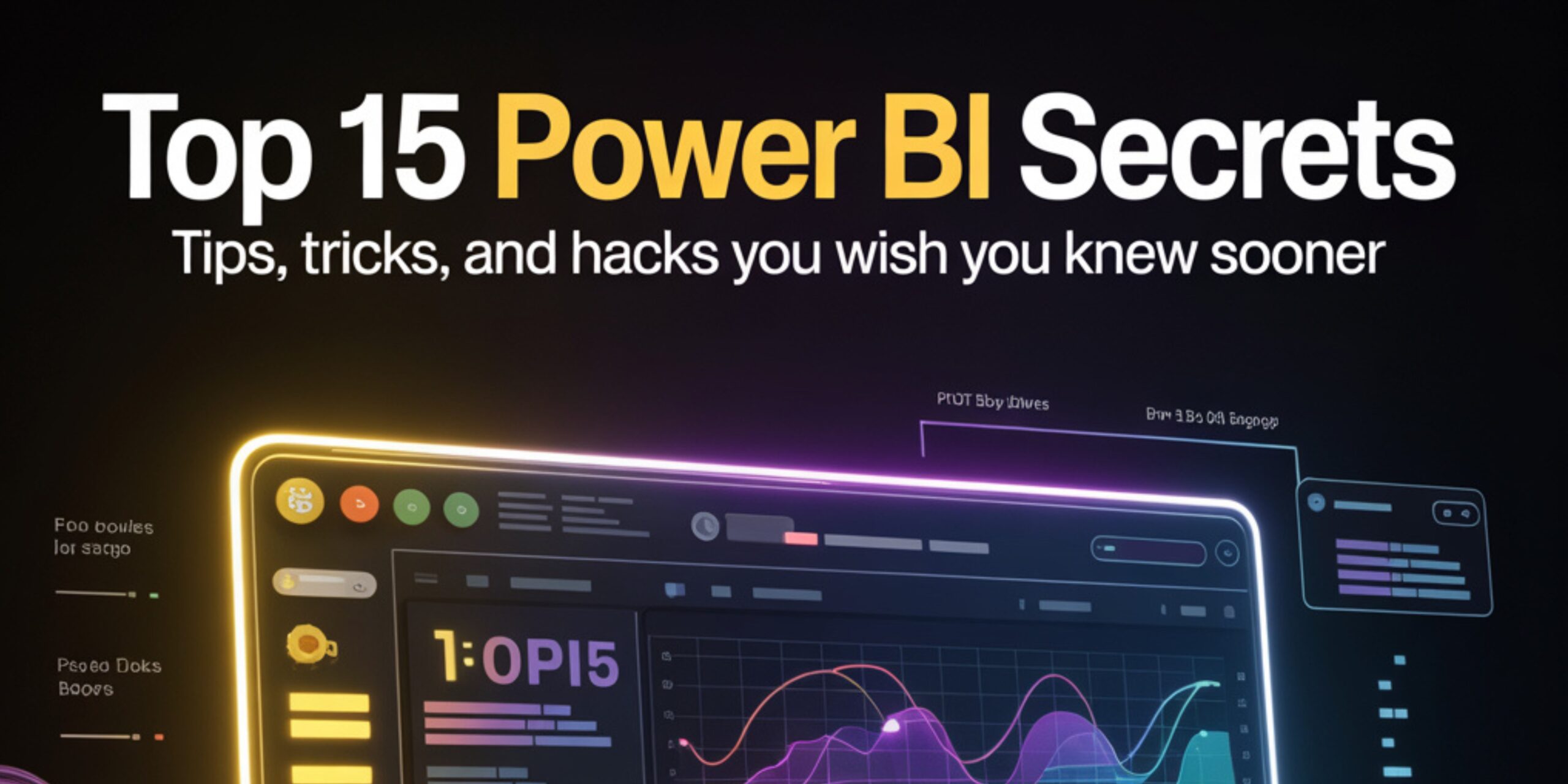Ever had that moment when you discover a Power BI feature and think, “Where has this been all my life?” Even seasoned analysts with years of dashboard creation experience continue stumbling upon capabilities that completely transform their workflow.
While our comprehensive Power BI implementation guide covers the strategic foundation and our dashboard design best practices ensure stunning visualizations, we are back with more scoop revealing 15 advanced secrets that separate Power BI novices from true masters.
So whether you’re exploring Power BI dashboard examples, comparing a Power BI dashboard vs report, or tackling common Power BI dashboard challenges, these techniques unlock the next level.
Performance & Speed Secrets That Change Everything
Secret #1: The Direct Query Connection Management Strategy
DirectQuery connection limits vary by capacity like Power BI Pro allows 10 concurrent queries per user per data source, while Premium capacities (P1, P2, F64, etc.) support 50-200 connections depending on the SKU. To maximize performance at scale, use composite models or create a centralized DirectQuery dataset and reference it using thin reports. This approach allows hundreds of users to access real-time data efficiently.
Secret #2: Incremental Refresh Memory Optimization
Using DATETIME instead of DATE in RangeStart/RangeEnd can lead to smaller, more granular partitions—reducing memory usage during refreshes, especially in time-sensitive datasets. This simple change reduces memory consumption during refresh operations, preventing those dreaded “out of memory” errors on large datasets.
Secret #3: Query Folding Verification Trick
Want to know if your transformations are actually pushing processing to the source? Right-click any step in Power Query Editor and look for “View Native Query.” If it’s grayed out, you’ve broken query folding. The secret: keep sorting, filtering, and basic transformations before any custom functions or complex operations. For relational databases like SQL Server, Oracle, PostgreSQL, etc., this is a highly effective indicator.
Secret #4 Aggregation Tables for Enterprise Performance
The enterprise secret that majority of Power BI users ignore: aggregation tables. Create pre-calculated summary tables at different grain levels (daily, monthly, yearly) and let Power BI automatically route queries to the appropriate aggregation level using the Manage Aggregations pane. Result? Reports that handle millions of rows perform like they have thousands.
DAX Mastery Hacks for Advanced Users
Secret #5 : CALCULATE Context Transition Magic
Most users treat CALCULATE as just a filter function, missing its real power: context transition. When you use CALCULATE without any filters, it converts row context to filter context. This behavior is especially important in calculated columns, where row context exists natively, enabling complex calculations like “sales of current product vs. total sales” without writing complex nested functions.
Secret #6: Time Intelligence with DATESINPERIOD
Forget struggling with DATESBETWEEN for dynamic periods. DATESINPERIOD is your secret weapon for rolling calculations. DATESINPERIOD(DateTable[Date], MAX(DateTable[Date]), -12, MONTH) gives you rolling 12 months that automatically adjust based on your filter context—no complex date logic required.
Secret #7: DAX Variables for Memory Optimization
Here’s a performance secret: DAX variables don’t just make code readable—they optimize memory churn during evaluation. When you store complex calculations in variables using VAR, Power BI calculates them once and reuses the result. Replace repeated CALCULATE statements with variables and watch your measures execute 3x faster.
Secret #8: The EARLIER Function for Row Context Comparisons
Use EARLIER in calculated columns to reference values from an outer row context—enabling operations like flagging products above their category average. Note that EARLIER works only in row context and is being phased out in favor of variables and window functions, but it remains powerful for specific scenarios like EARLIER([Sales]) > AVERAGE([Sales]).
Advanced Visualization Tricks That Wow Users
Secret #9: DAX-Driven Conditional Formatting
Stop limiting yourself to basic conditional formatting rules. Create measures that return hex color codes based on complex business logic i.e. contextual awareness: Color = IF([Performance] > [Target], “#00FF00”, IF([Performance] > [Threshold], “#FFFF00”, “#FF0000”)). Apply this measure to your visual’s conditional formatting for dynamic, context-aware colors.
Secret #10: Bookmark + Button Navigation System
Create seamless dashboard experiences by combining bookmarks with transparent buttons. Set up bookmarks that capture different visual states (disable “Data” in bookmark options unless intentional), then overlay invisible buttons that trigger these bookmarks. Users get intuitive navigation without cluttered interfaces—they think your dashboard is reading their minds.
P.S. When you create a bookmark, it has options to capture “Data,” “Display,” “Current Page,” and “All visuals.” If “Data” is enabled, the bookmark will store and reapply all filter and slicer selections when activated – which is often not what you want for navigation buttons.
Secret #11: Tooltip Pages for Contextual Intelligence
Transform boring hover effects into powerful analytical tools. Create dedicated tooltip pages with detailed breakdowns, trend analysis, or comparative metrics. When users hover over data points, they get instant access to deeper insights without navigating away from their current analysis.
Secret #12: Field Parameters for Dynamic Switching
Field Parameters allow users to dynamically switch dimensions or measures using a slicer. This uses a calculated table with the FIELDPARAMETER DAX function and enhances dashboard flexibility without creating multiple visuals. Create a parameter table with your desired fields, then use it in your visual axes. One chart becomes infinitely flexible.
User Experience & Integration Ninja Moves
Secret #13: Hidden Slicer Synchronization
Sync slicers across pages without showing them everywhere. Create your master slicer on one page, sync it to all pages, then hide it on pages where it’s not needed using the Selection pane. Users get consistent filtering without visual clutter.
Secret #14: Mobile Layout Optimization Strategy
Power BI mobile views are built separately using the mobile layout canvas. Design for single-column, touch-first experiences using larger targets and simplified layouts, and then adapt the content for desktop. Most mobile layouts fail because creators simply shrink desktop designs instead of reimagining the experience for touch interfaces.
Ready to Level Up?
What makes the difference? It’s not about memorizing every feature in Power BI’s arsenal — it’s about knowing which combination of techniques solves real business problems.
When your sales team needs real-time territory analysis, you combine DirectQuery optimization with hidden slicer sync. When executives want mobile access to KPIs, you merge mobile-first design with automated alerting.
At Polestar Analytics, we specialize in these precise, impact-driven solutions. The techniques in our Power BI implementation guide lay the foundation, while our dashboard best practices ensure your visualizations speak clearly and drive action.
Add these 15 Power BI secrets to your toolkit, and you’ll be equipped to tackle enterprise-level challenges with confidence and clarity.