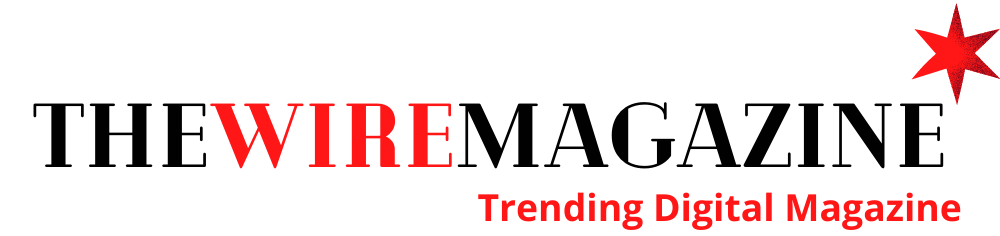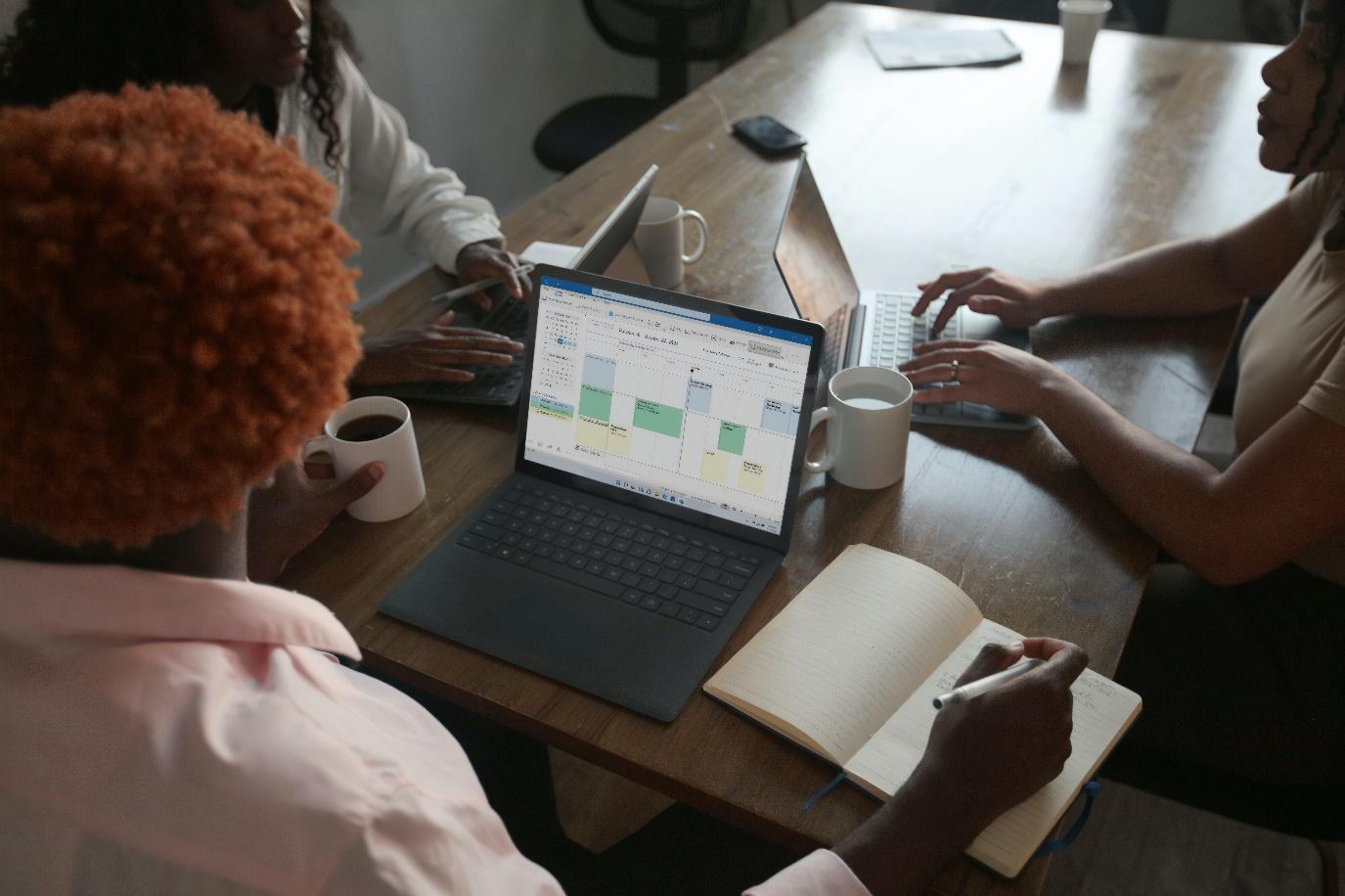In today’s business world, video conferencing has become the new normal. While this technology has made it possible for companies to stay connected and continue doing business even when employees are working remotely, it has also introduced a new set of challenges.
One of the most common complaints about Microsoft Teams calling is the amount of background noise that can disrupt meetings – and the more people on the call, the more likely it is that someone who has forgotten to put themselves on mute has a dog barking in the background, a child making noise, or a washing machine running its cycle!
If you’ve been struggling with this issue, we have some good news for you – you can now use AI-based noise suppression to reduce background noise in Microsoft Teams meetings. Here’s a quick and easy guide to help you master the art of suppressing unwanted background noise during meetings, so that your team can stay focused on the task at hand:
- Download and install the Microsoft Teams app on your computer.
- Open the app and sign in with your Microsoft account.
- Click on your profile picture in the top right corner of the app and select “Settings”.
- In the “Settings” menu, select “Devices”.
- Under “Input,” select “Noise Suppression”.
- Choose either “Low,” “Medium,” or “High” according to your preference.
- Enjoy clearer audio in your Microsoft Teams meetings!
More efficient video conferences, without the disturbances
If you’ve been struggling with background noise during video conferences, you’ll surely be ecstatic to learn how easy it is to minimise this problem by following the steps outlined above – not to mention your entire team as well!