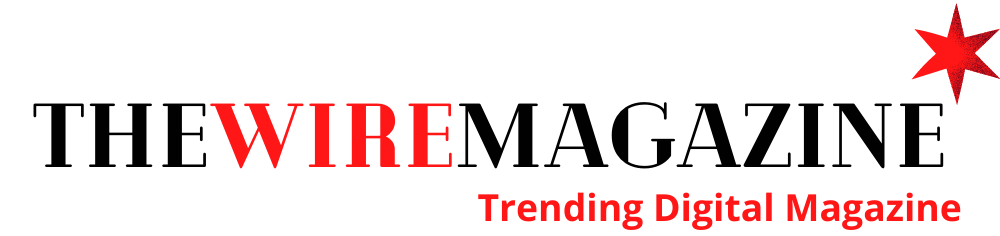Smartphones have revolutionized the way people access and interact with technology. They allow anyone to carry a miniature computer in their pocket with access to just about any kind of information a person needs. They have also given people powerful cameras to capture every moment.
You, like many others, may find yourself with tons of photos on your Mac if you use it to help store your photos. As you take more photos, space on your computer can fade fast. Several helpful tools will help you organize your photos and clear out space on your Mac.
Here are some of the best ways to manage your digital photos.
Organize Photos by Creating Albums
The Photos app is Apple’s main photo storage system. The app already manages photos by assigning them to some default albums. These include Screenshots, Live Photos, and Bursts. The app also uses geolocations to create a Places album that curates photos by location.
If you want to take your photo organization further, you can create your own albums as well. In the Photos app, you should see a section that says Albums. If you click the plus sign next to My Albums, you will have the option to create a new album.
You can rename it to whatever you like, but you will have to add photos manually.
Another album option is the Smart Album. This feature automatically adds photos to the album based on controls that you preset.
For example, you can set a date range for the album. When you take photos between those dates, the photos are added to the Smart Album.
Set Up Folders
Albums and folders may seem like a similar concept, but their purposes are different. Albums help organize photos and videos, while folders help organize your albums.
Folders can hold other folders within them and can hold nested albums. Albums cannot have sub-containment elements.
Folders are handy when you have sub-groups of photos within a larger group with a similar theme. For example, if you have albums of trips you’ve taken with your family, you can move these albums to a Folder called Family Vacations.
Delete Duplicates and Similar Photos
When you try to get the perfect photo, it’s common to end up with multiple photos that you don’t want. If you take photos often, your memory will fill up with useless photos you don’t need.
An excellent tool for duplicate removal is Gemini 2, the duplicate finder. This tool allows you to upload individual files or folders. The tool then detects copies or similar photos and prompts you to delete the copies.
Your Guide to Trending Topics
Many people desire to document every aspect of their lives, and your Mac’s memory can lose a lot of space in the process. If you want to free up some of that space, you can organize your photos. Photo management is easy by using albums, folders, and deleting duplicates.
If you found this article helpful, we have more resources on our website for you to check out. We have the latest in trending topics on health, technology, lifestyle, and so much more. Stay in the loop with the help of our resources.