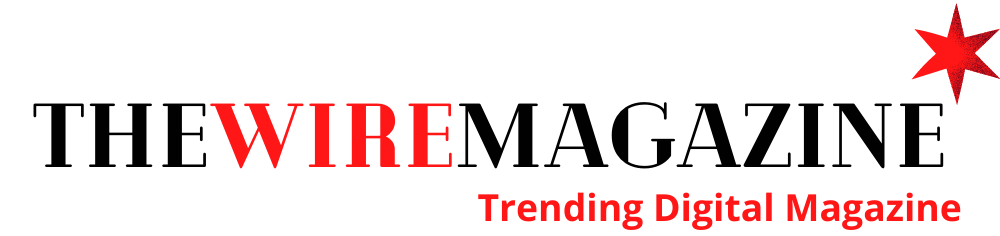If you’re looking for a reliable, high-quality VoIP solution for your business, you can’t go past Cisco Webex Enterprise Voice. In this article, we’ll take you through the steps of setting up Cisco Webex Enterprise Voice for your business. By the end of this post, you’ll be ready to look for Cisco Webex Enterprise Voice Solutions with ease.
What is Cisco Webex Enterprise Voice?
Cisco Webex Enterprise Voice is a VoIP solution that enables businesses to make and receive calls using the internet. With Enterprise Voice, there’s no need for separate phone lines or PBX systems – all you need is a broadband intern det connection. Not only does this save on infrastructure costs, but it also makes it easy to scale your telecommunications solution as your business grows.
The benefits of using Enterprise Voice
- Reduced telecommunication costs: As mentioned above; with no need for separate phone lines or PBX systems, you’ll save on infrastructure costs with Enterprise Voice.
- Improved call quality: With Enterprise Voice, you’ll enjoy HD voice quality and reduced background noise on calls.
- Increased flexibility and scalability: It’s easy to add new users and phones to your system as your business grows.
- Advanced features: Take advantage of features like call waiting, caller ID, call forwarding, and more.
How to set up Cisco Webex Enterprise Voice
Now that we’ve covered some of the key benefits of using Enterprise Voice for your business, let’s take a look at how to set up your system. The first step is to sign up for a Webex Meetings account – you can do this by visiting webex.com/signup. Once you’ve signed up for an account and created a password, you’ll be able to log in to your new account from the Webex Meetings homepage.
Once you’ve logged in, click on the “My Webex” tab at the top of the page and select “Set Up My Rooms” from the drop-down menu. On the next page, select “Voice Conferencing” from the list of options. You’ll then be given a choice of two plans – choose the plan that best suits your needs and click “Continue”.
On the next page, you’ll be asked to provide some basic information about your company such as your company name and address. Once you’ve provided this information, click on “Continue” and follow the instructions on the screen to complete the setup process. Congratulations – you’ve now successfully set up Cisco Webex Enterprise Voice for your business!
In this article, we’ve taken you through the steps of setting up Cisco Webex Enterprise Voice for your business. We’ve also covered some of the key benefits of using Enterprise Voice, including reduced telecommunication costs, improved call quality, increased flexibility and scalability, and advanced features. So what are you waiting for? Get started today and see how Enterprise Voice can benefit your business!